How to translate every element of Quick View with Tranzi?
Although Tranzi can integrate seamlessly with Quick View, there are some fields from Quick View that will not automatically sync to Tranzi and therefore unable to edit, such as View details, See more/less, text on Quick view button, etc.
Please follow these steps to sync every field in Quick View to Tranzi.
1. Login to Quick View app, then go to Customize page
2. Look at the sidebar on the left side. In the first section "Popup", click on "Product info" to expand the accordion. 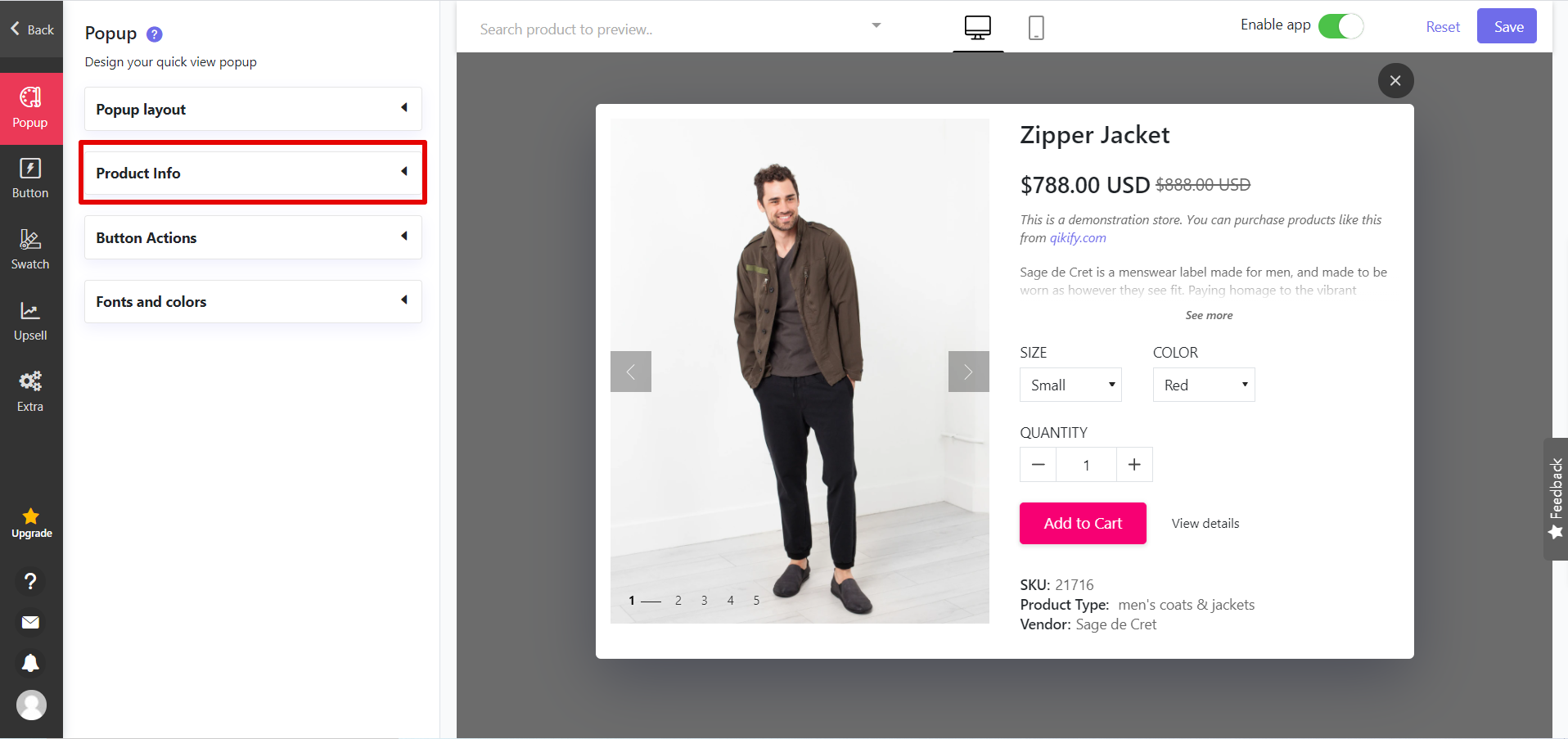
3. Scroll down, and you'll see some text field (see image attached). For every text field, please click in the text field -> press spacebar-> hit the backspace key.
4. Hit "Save" button at the bottom right corner.
5. (optional) If you want to change the text on Quick View button, go to Button section. Then click on "Button on desktop" to open the accordion, and replicate step 3 with the text field "Button text". Don't forget to hit "Save" button.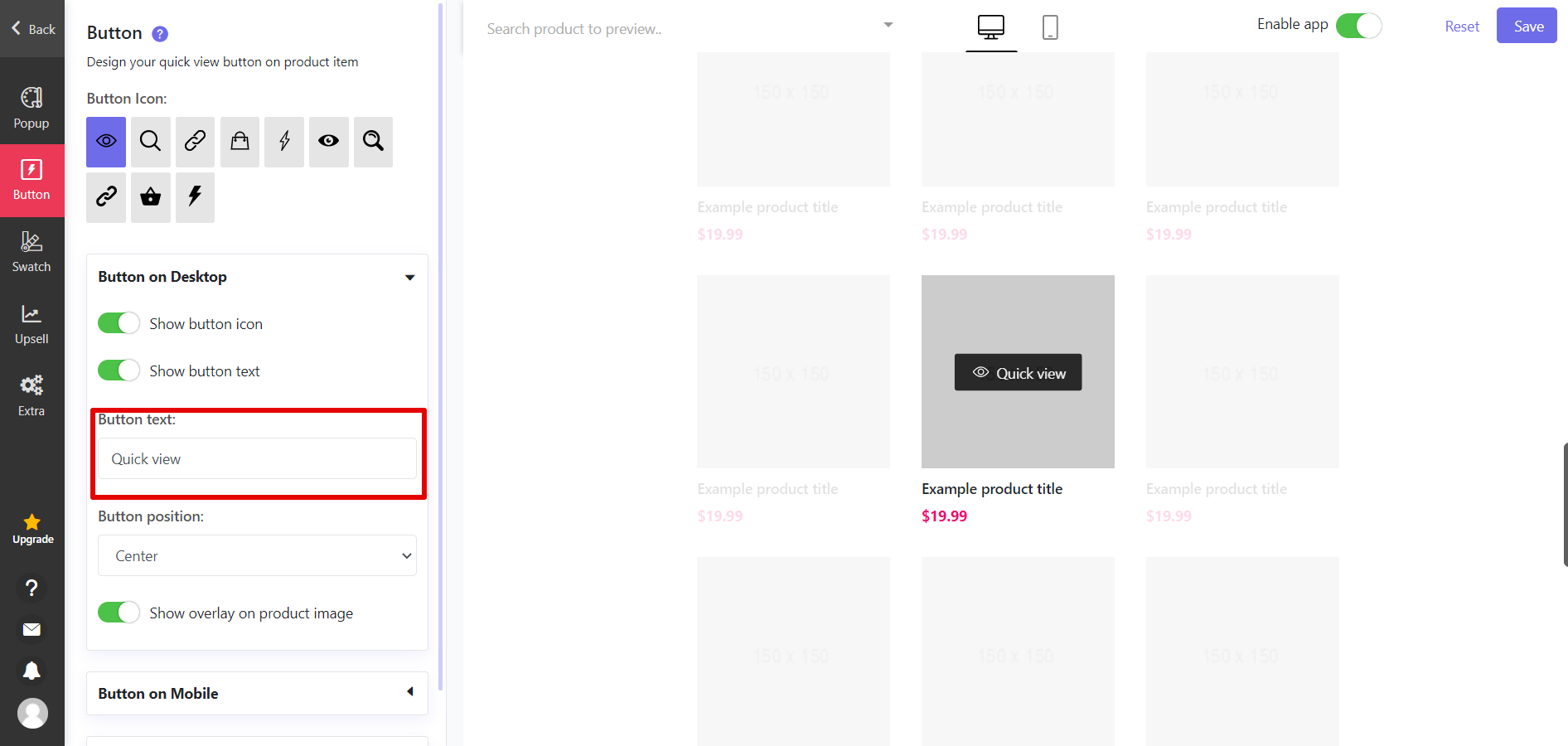
If you want to change any contents related to Upsell tools, please follow the same step as in Popup section.
6. Reload Tranzi. The missing fields are now available in Tranzi. You can input manual translation or select these fields and use AI Translation.

If you have any problems, please don't hesitate to contact us.
Related Articles
Design Quick View Button
Icon Enable 'Show button icon' mode to display Quick View button icon. Choose the icon you want to display from the list. Button on Desktop Text To show text on button, switch 'Show button text' on. When button text is shown, the default text is ...Customize Quick View Popup
Popup Layout Main image position You can choose to display main product image on the left or on the right of the popup. Thumbnails position The other images can be arranged on the left, right or bottom of the main image, or not to be displayed. ...Frequently Asked Questions for Quick View
What is the difference among Free plan, Basic plan and Premium plan? Please see the comparison table of there plans here. Can I downgrade to Basic after upgrading to Premium plan? Yes you can. To cancel Premium plan, please go to My Profile page > ...How to use Tranzi app
What is Tranzi? Tranzi helps you to create a global store with ease: - Translate your store to multiple languages with AI Translation and manual translation. - Add a nice language switcher to your store - Create multilingual versions of Smart Menu, ...How to uninstall Quick View completely ?
UPDATE (15.06.2023) With the stores installing our app after JUNE 15, 2023, the app does not add code to the theme anymore. Therefore, you don't need to remove anything after uninstalling the app. When installing, Quick View adds a script directly to ...