How to uninstall Mobile Menu completely?
When installing, Mobile Menu adds a script directly to your published theme to make it load faster.
When uninstalling on the Apps page, that script still remains in your theme.
Follow these steps to uninstall Mobile Menu completely:
Step 1. Uninstall in Apps page:
Go to your Shopify admin > Settings > Apps and sales channels > find Mobile Menu by qikify app > click on Remove button
A popup will show up. Please write some reasons why you uninstall Mobile Menu (it's important to us) and then click "Delete".
Then, the Mobile Menu app will be removed from your store, and you will no longer be able to access to Mobile Menu app.
All your app data is stored in our database system, so you can get it back if you re-install Mobile Menu.
Step 2. Remove scripts in theme
Go to Shopify admin > Online Store > Themes > click the "Actions" button on your published theme > Edit code.
Go to Shopify admin > Online Store > Themes > click the "Actions" button on your published theme > Edit code.
On the page that opens, click on the theme.liquid file that will appear under Layout.
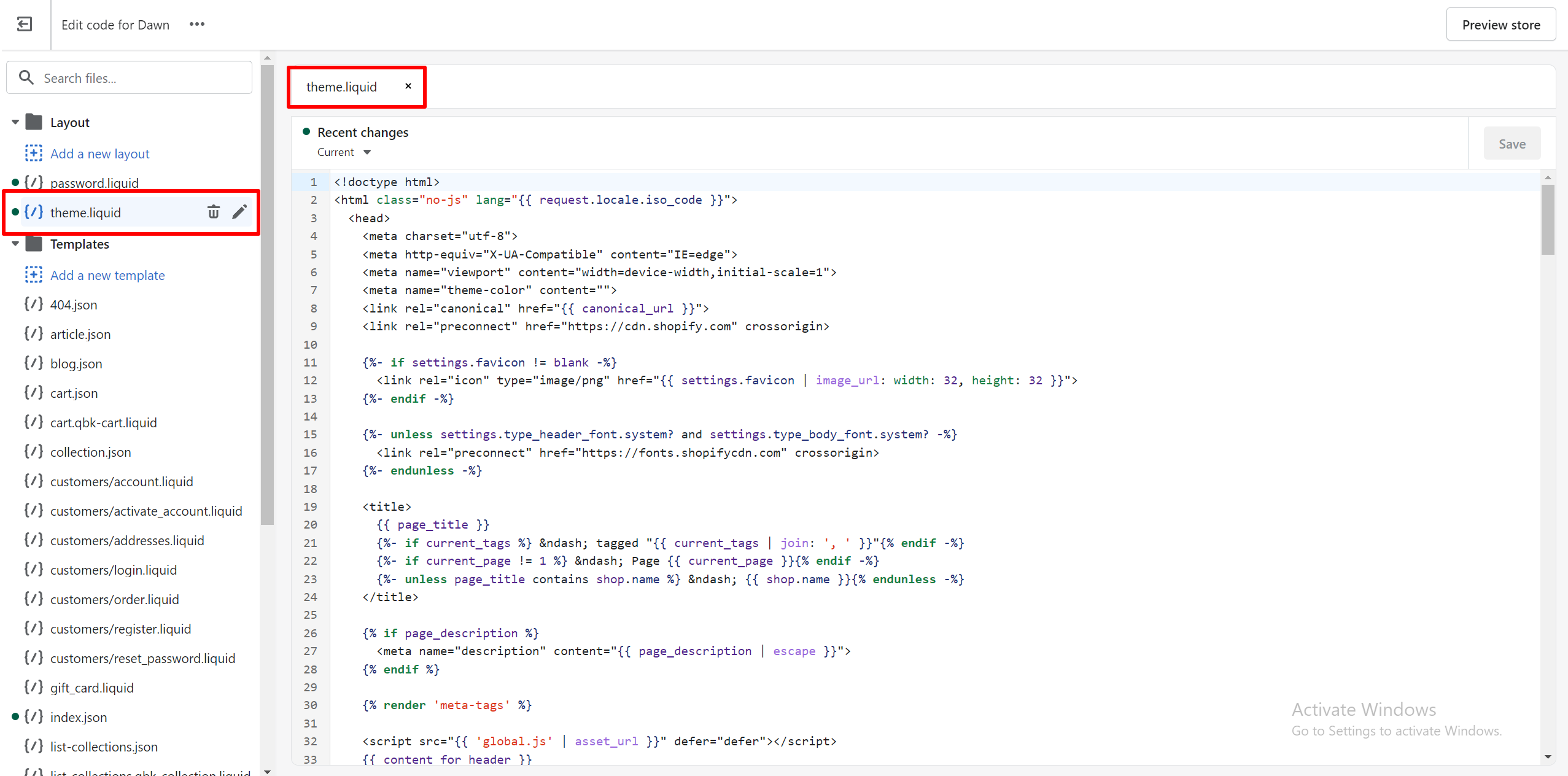
On the page that opens, click on the theme.liquid file that will appear under Layout.
Press Ctrl + F to open the search box inside this theme.liquid > type "qikify".
There will be 1 line containing the word "qikify" > remove that line, it will be: {% render 'qikify-apps' %}

If your theme has password.liquid file, please delete the {% render 'qikify-apps' %} code in that file too.
Click "Save".
Stay still on the "Edit code" page from step 2, type "qikify" in the search box on the left panel.
There are 2 files containing "qikify": qikify-apps.liquid and qikify-mobilemenu.liquid > Delete 2 those files.
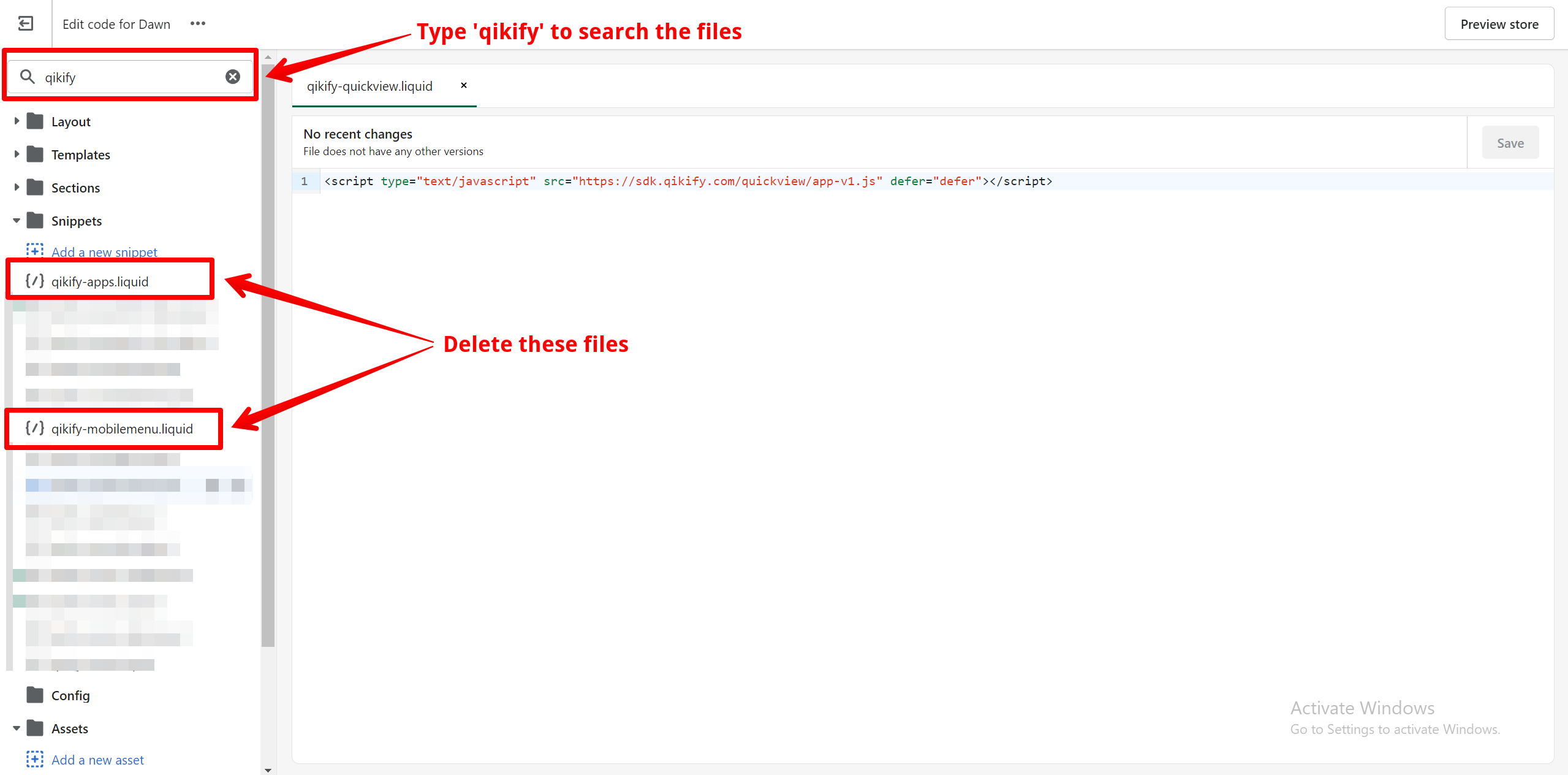
Done. Mobile Menu is now removed completely from your store.
Related Articles
How to uninstall Smart Menu completely?
UPDATE (30.11.2023): With users installing our app after November 30, 2023, the app does not add any code or store any file in the theme anymore. Therefore, you don't need to delete anything after uninstalling the app. When installing, Smart Menu ...How to show Smart Menu on your store
After creating your menu in Smart Menu, you can choose a current menu on your store to be replaced with Smart Menu. There are 2 ways to do it: Auto - Replace Main menu, Manual - Replace menu from Shopify or Manual - Replace menu by CSS selector. ...Why is my Smart Menu not showing up or showing incorrectly?
There are various reasons why Smart Menu is not showing up or showing incorrectly on a store. Please read these cases and check the following solutions. Loading time Our server is placed in the US, therefore, there might be a delay in loading time ...Frequently Asked Questions for Smart Menu
What is the difference among Free, Basic and Premium plans ? Please see the comparison table of three plans here. Can I downgrade to Free/Basic plan after upgrading? Yes you can. To cancel paid plans, please go to "Profile" page > click on "Cancel ...FAQs for Mobile Menu
Is the Free plan really free? Yes, it is 100% free and forever free to use. We won't even ask for a credit card. By default, when you install Mobile Menu, you will be in Free plan. You only get charged once you upgrade to Premium plan. What is the ...