How to uninstall Smart Bar completely
When installing, Smart Bar adds a script directly to your published theme to make it load faster.
When uninstalling on the Apps page, that script still remains in your theme.
Follow these steps to uninstall Smart Bar completely:
Step 1. Uninstall in Apps page:
Go to your Shopify admin > Settings > Apps and sales channels > find Smart Bar - Promotion Banner app > click on Remove button.
A popup will show up. Please write some reasons why you uninstall Smart Bar (it's important to us) and then click "Delete".
Then, Smart Bar app will be removed from your store, and you will no longer be able to access to Smart Bar app.
All your app data is stored in our database system, so you can get it back if you re-install Smart Bar.
Step 2. Remove scripts in theme
Go to Shopify admin > Online Store > Themes > click the "Actions" button on your published theme > Edit code.
Go to Shopify admin > Online Store > Themes > click the "Actions" button on your published theme > Edit code.
On the page that opens, click on the theme.liquid file that will appear under Layout.
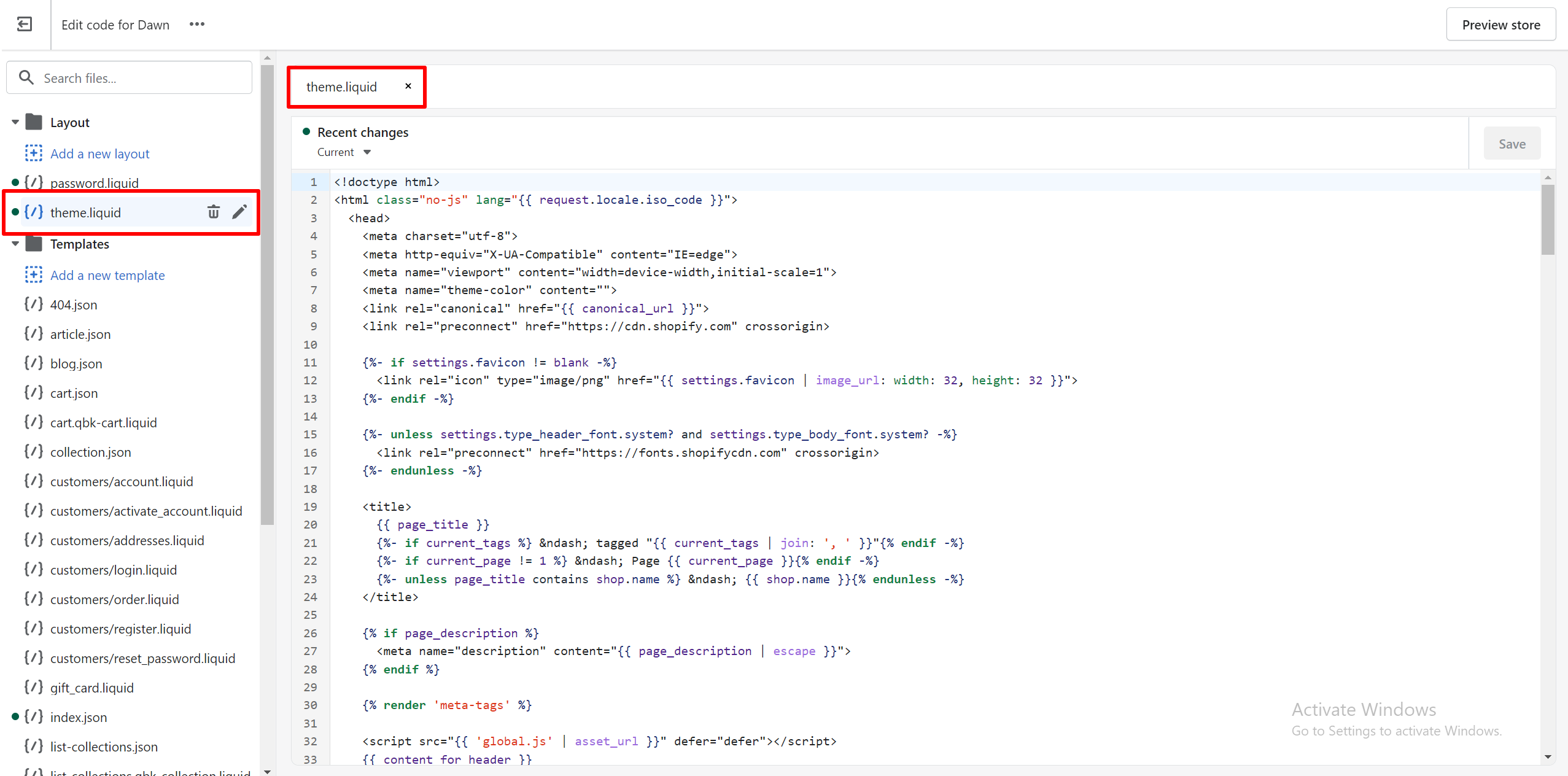
On the page that opens, click on the theme.liquid file that will appear under Layout.
Press Ctrl + F to open the search box inside this theme.liquid > type "qikify".
There will be 1 line containing the word "qikify" > remove that line, it will be: {% render 'qikify-apps' %}
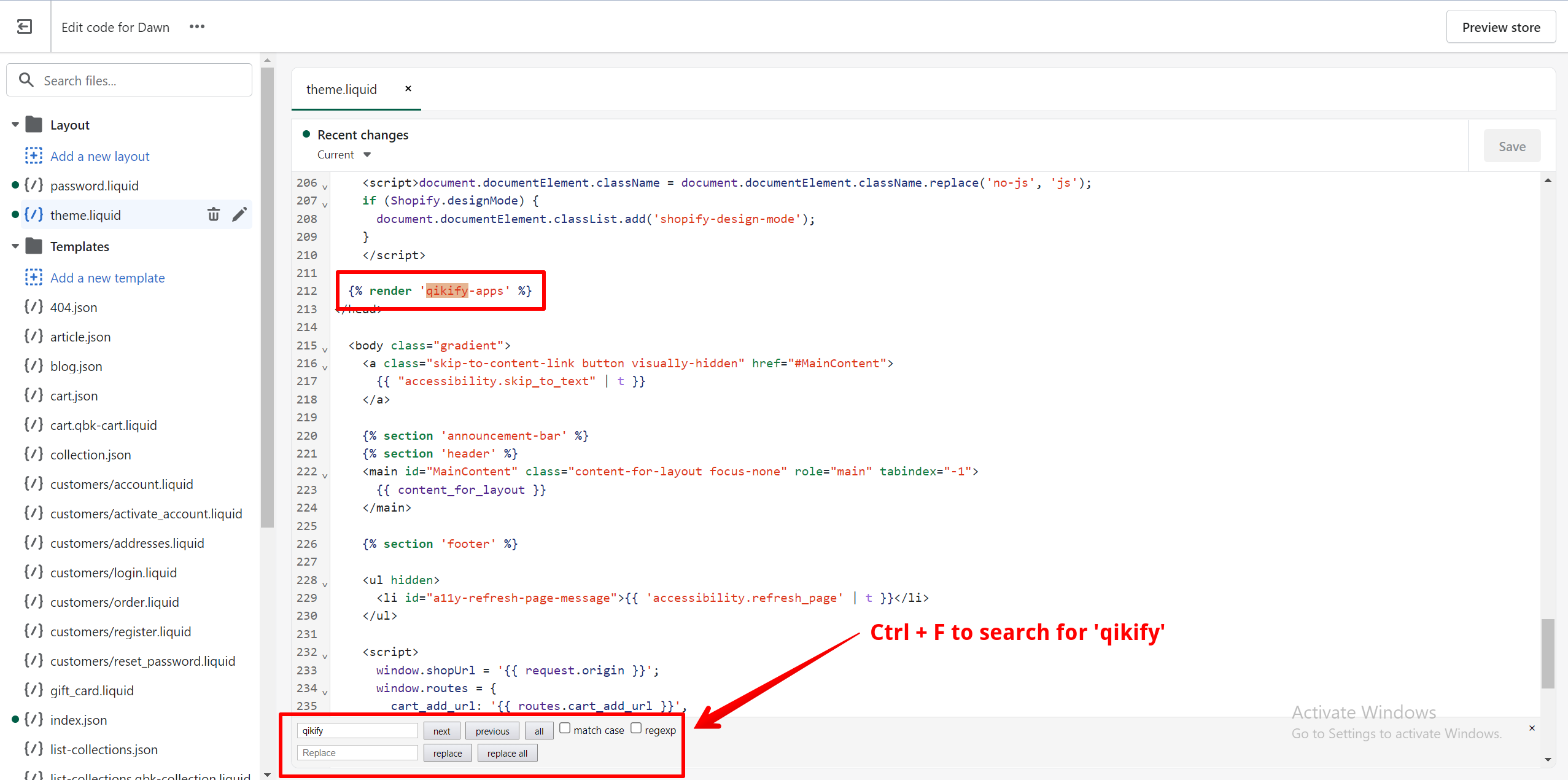

If your theme has password.liquid file, please delete the {% render 'qikify-apps' %} code in that file too.
Click "Save".
Stay still on the "Edit code" page from step 2, type "qikify" in the search box on the left panel.
There are 2 files containing "qikify": qikify-apps.liquid and qikify-smartbar.liquid > Delete 2 those files.
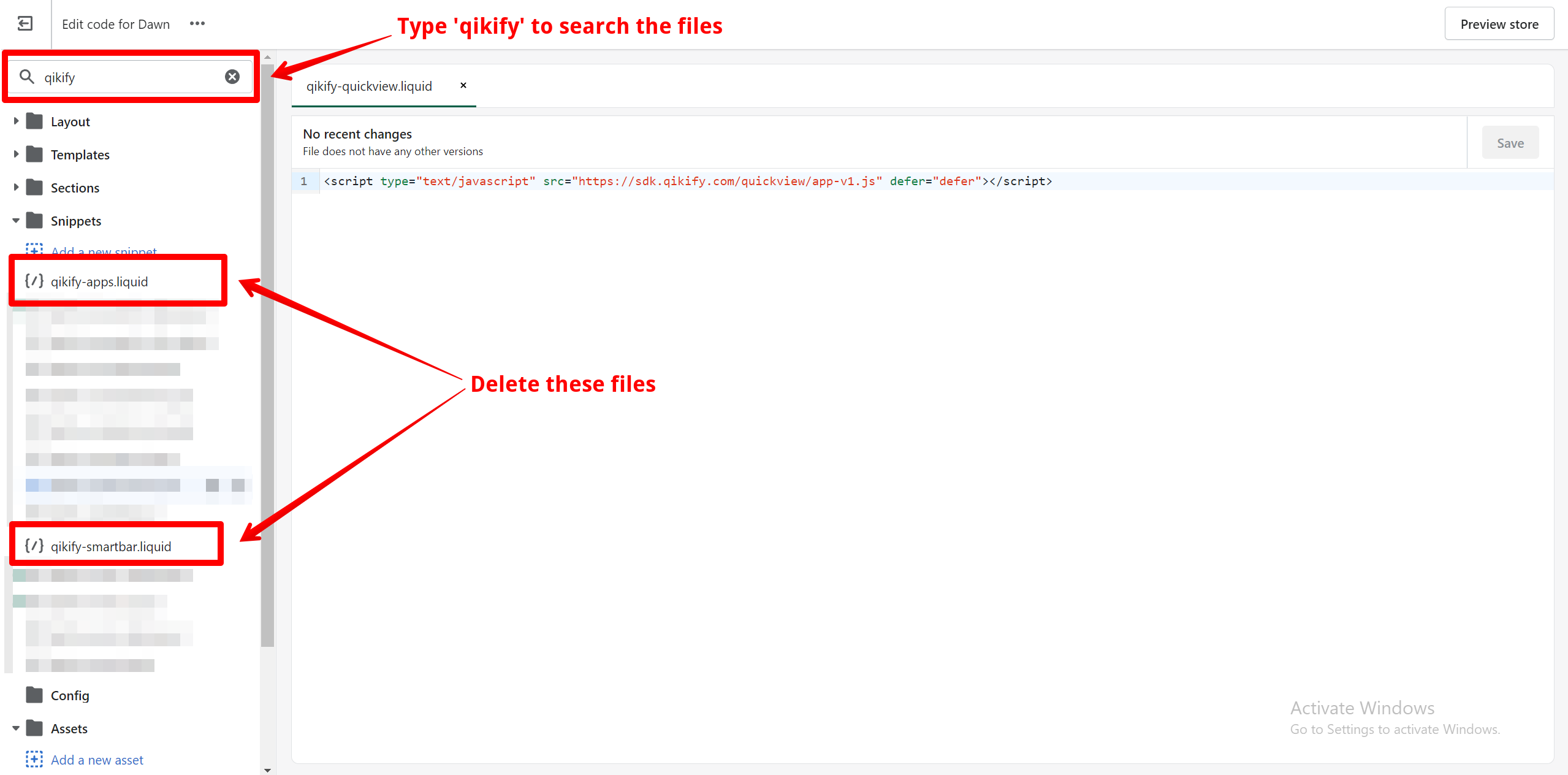
Done. Smart Bar is now removed completely on your store.
Related Articles
How to uninstall Smart Menu completely?
UPDATE (30.11.2023): With users installing our app after November 30, 2023, the app does not add any code or store any file in the theme anymore. Therefore, you don't need to delete anything after uninstalling the app. When installing, Smart Menu ...What's in Dashboard of Smart Bar
This is the first page you see whenever you access to Smart Bar, so you can consider it as a homepage of this app. Here you can: Create a new bar See the overview tracking of total views and clicks on all bars See the list of all created bars Below ...Create/Edit a bar
Templates There are 10 available templates to choose for your bar. Templates having a star () are available in Premium plan only. A template includes: background image, color, font, size of message, button, countdown. You can change any setting of a ...Why is my bar not showing up?
There are various reasons why the bar is not showing up on a store. Please read these cases and check the following solutions. The bar is not activated By default, when you successfully create a bar, it is deactivated. (only the first created bar is ...How to Install Smart Bar to your Store
Smart Bar can be easily installed via Shopify App Market Go to our app’s link: https://apps.shopify.com/smart-bar Click “Add app” button (you might be asked to login if you have not logged in to your Shopify account yet) You’ll be directed to your ...