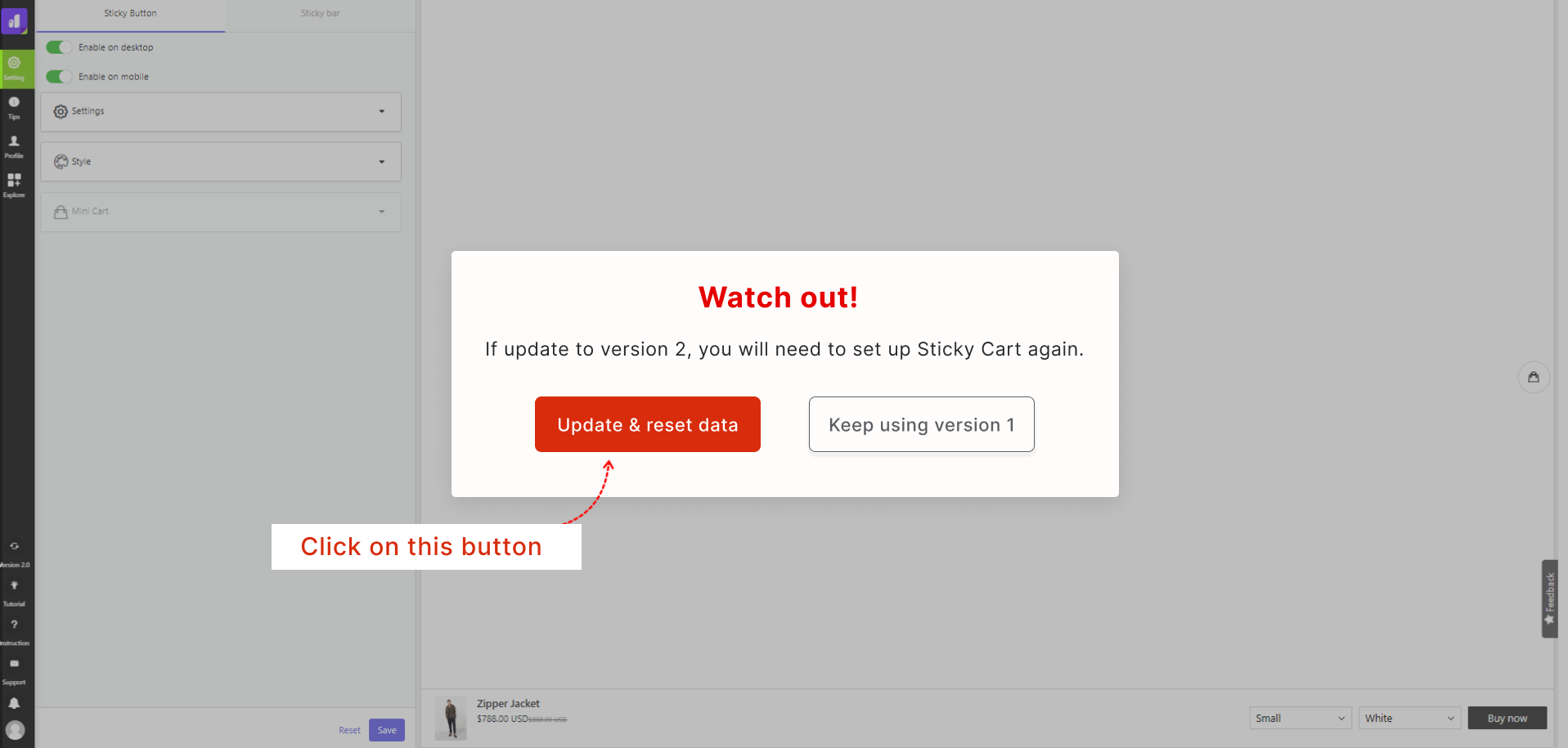How to update to Sticky Cart version 2.0?
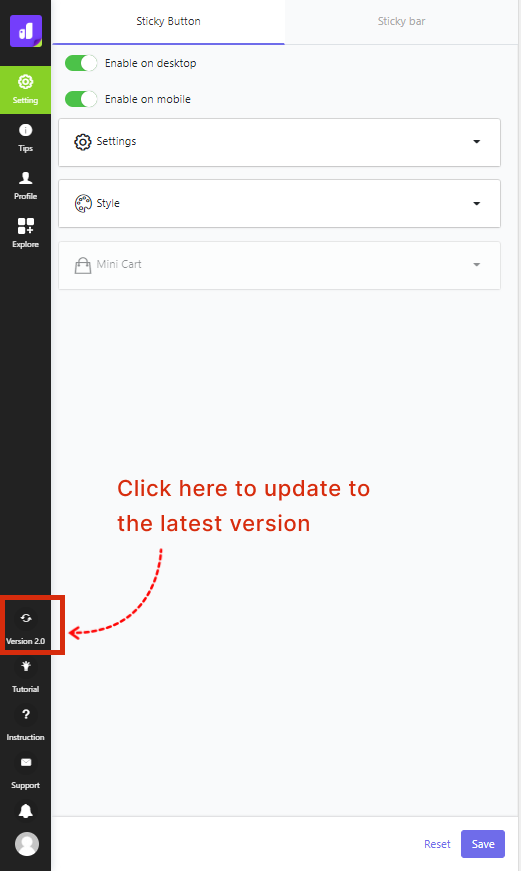
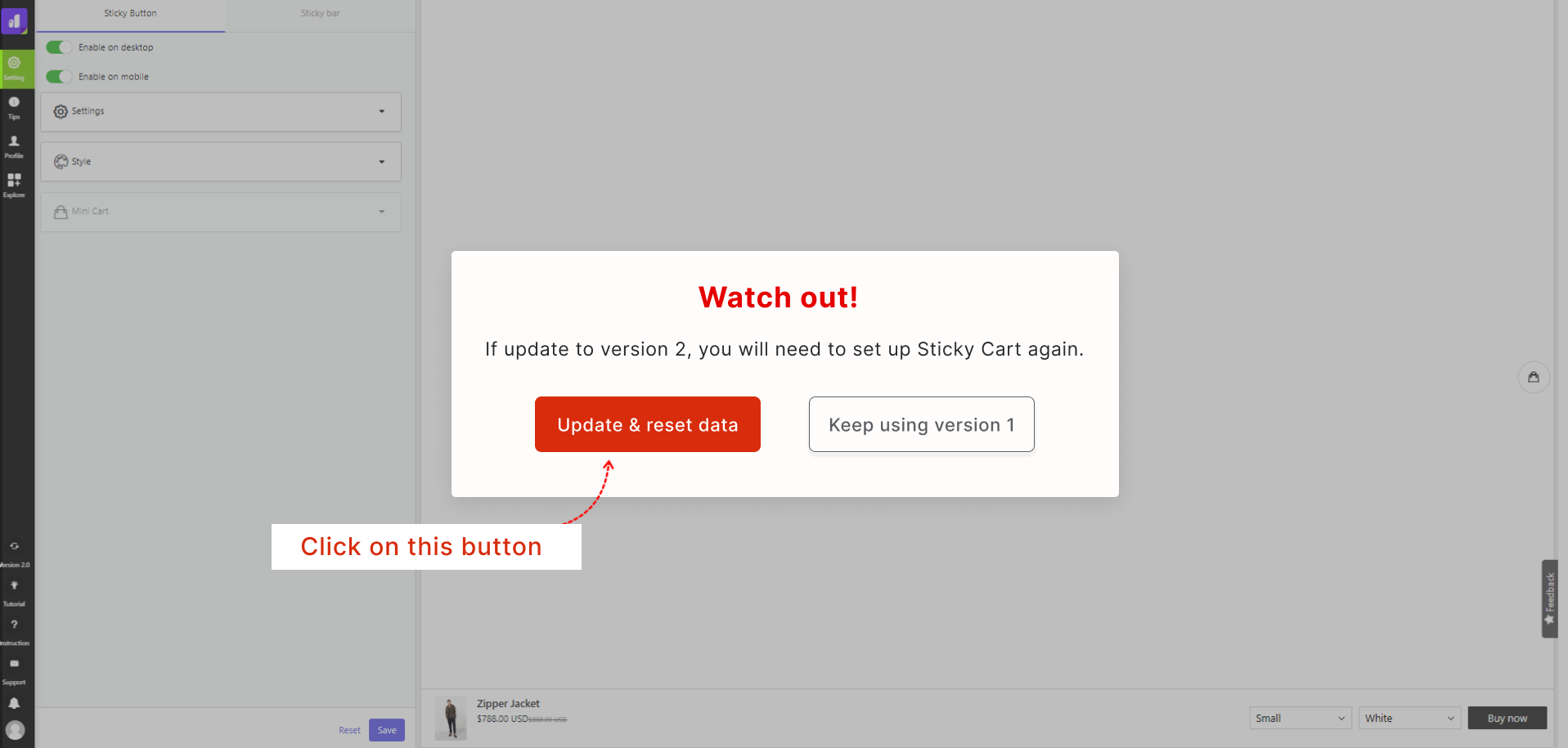
Related Articles
[Version 2] How to set up Sticky Button & Cart Drawer?
SLIDE CART SETTINGS 1. Visibility Enable "Slide Cart" on desktop: Tick on this option to show the Slide Cart on desktop version. Enable "Slide Cart" on mobile: Tick on this option to show the Slide Cart on mobile version. Auto open "Slide Cart" when ...
[Version 2] How to set up Sticky Add to cart?
GENERAL SETTINGS Only show sticky add to cart when "Add to cart" button disappear: Enable this option so that the Sticky Add to cart only displays whenever the Add-to-cart button of your theme disappear. Only show sticky add to cart when user scroll ...
[Version 2] How to set up free shipping?
Offering free standard shipping is one of the best ways to generate more buyers on Shopify. Therefore, Sticky Cart ver 2 has updated Free Shipping Progressive Bar in Cart Drawer. It is used to improve your online store effectiveness and stimulate ...
Sticky Cart Version 1.0 vs Version 2.0 - What Makes Version 2.0 Different?
What’s new in Sticky Cart 2.0? New Interface Be designed based on the Shopify Interface that helps to create a consistent user experience for merchants Up to 15 new features Updated more advanced features to help sellers create high converting stores ...
[Version 2] How to set up cart upsell?
There are 2 ways that you can use to display product recommendations in the slide cart to help customers discover products and boost your revenue: Method 1: Auto recommend by Shopify Shopify auto-generate upsell product recommendations based on the ...