[Version 2] How to manually embed the "Product Bundle" offer to the product pages from pagebuilder apps (Gempages, Pagefly, etc.)?

This article is for "Product Bundle" offer only
Step 1: Add the embed file to the theme
Firstly, you need to add the file to embed the offer to your theme.
1. Open your theme > Edit code
2. Add a new file under Snippets
3. Name the file as: qikify-bundle
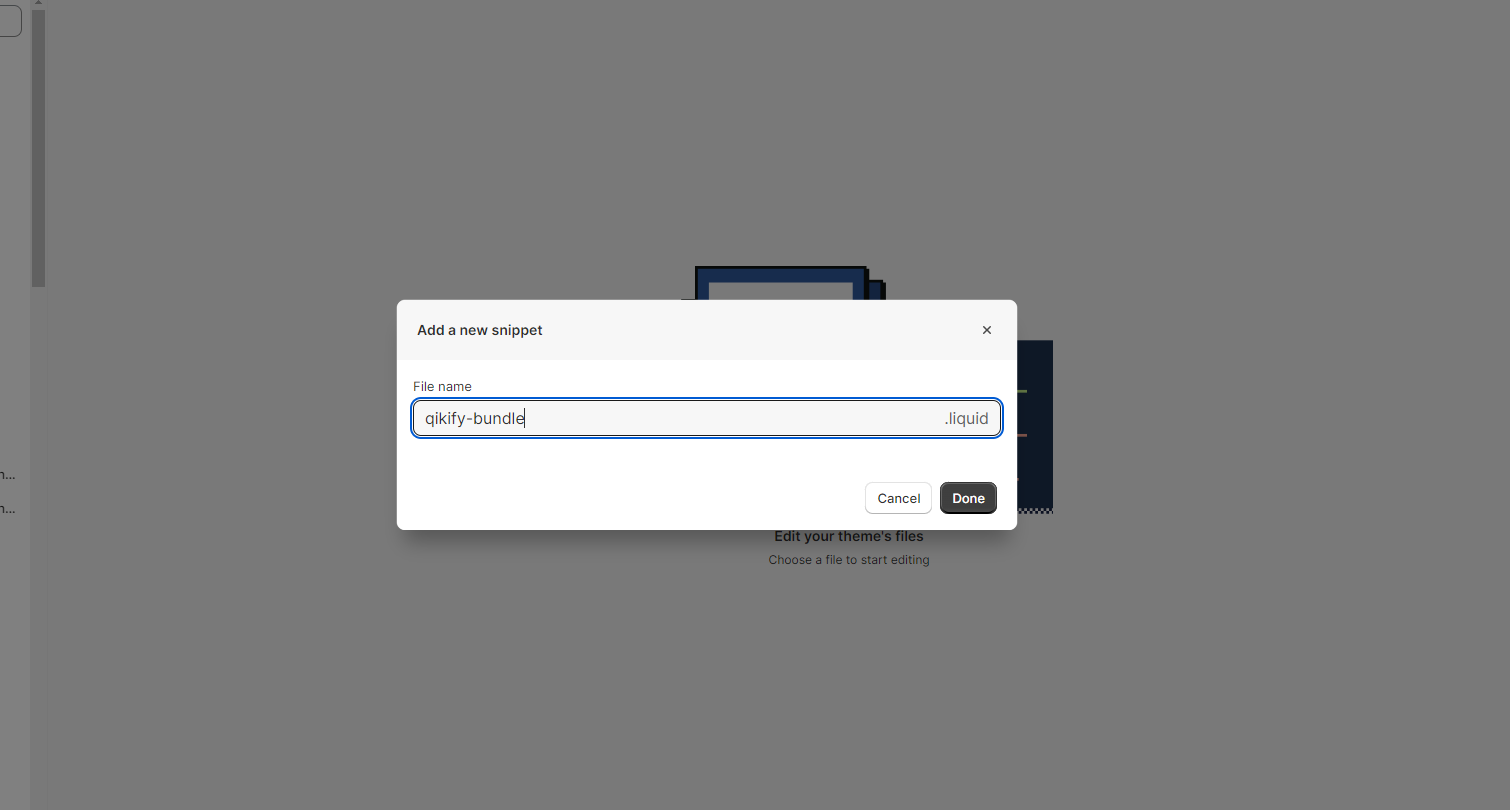
4. Add the following code to that file:
{% assign productData = product %}{% if productData %}{% liquidassign triggerId = productData.selected_or_first_available_variant.idassign handle = productData.handleassign productId = productData.idassign sectionId = section.id%}<div id="qbk-bundle-offer-{{ productId }}-{{ sectionId }}"></div><qbk-inject-offermount-id="qbk-bundle-offer-{{ productId }}-{{ sectionId }}"handle="{{ handle }}"section-id="{{ sectionId }}"trigger-id="{{ triggerId }}"product-id="{{ productId }}"type="bundle"></qbk-inject-offer>{% endif %}
5. Save
Step 2: Embed the offer
Gempages
1. Go to the page editor in Gempages app
2. Add an "Liquid" element to the position you want to embed the offer
3. Right-click on the element you just added => Edit code
4. Add this line of code to Template editor: {% render 'qikify-bundle' %}
5. Save and the offer is embedded to your page successfully.
Pagefly
1. Open the page editor in Pagefly app
2. Add an "HTML/Liquid" element to the position you want
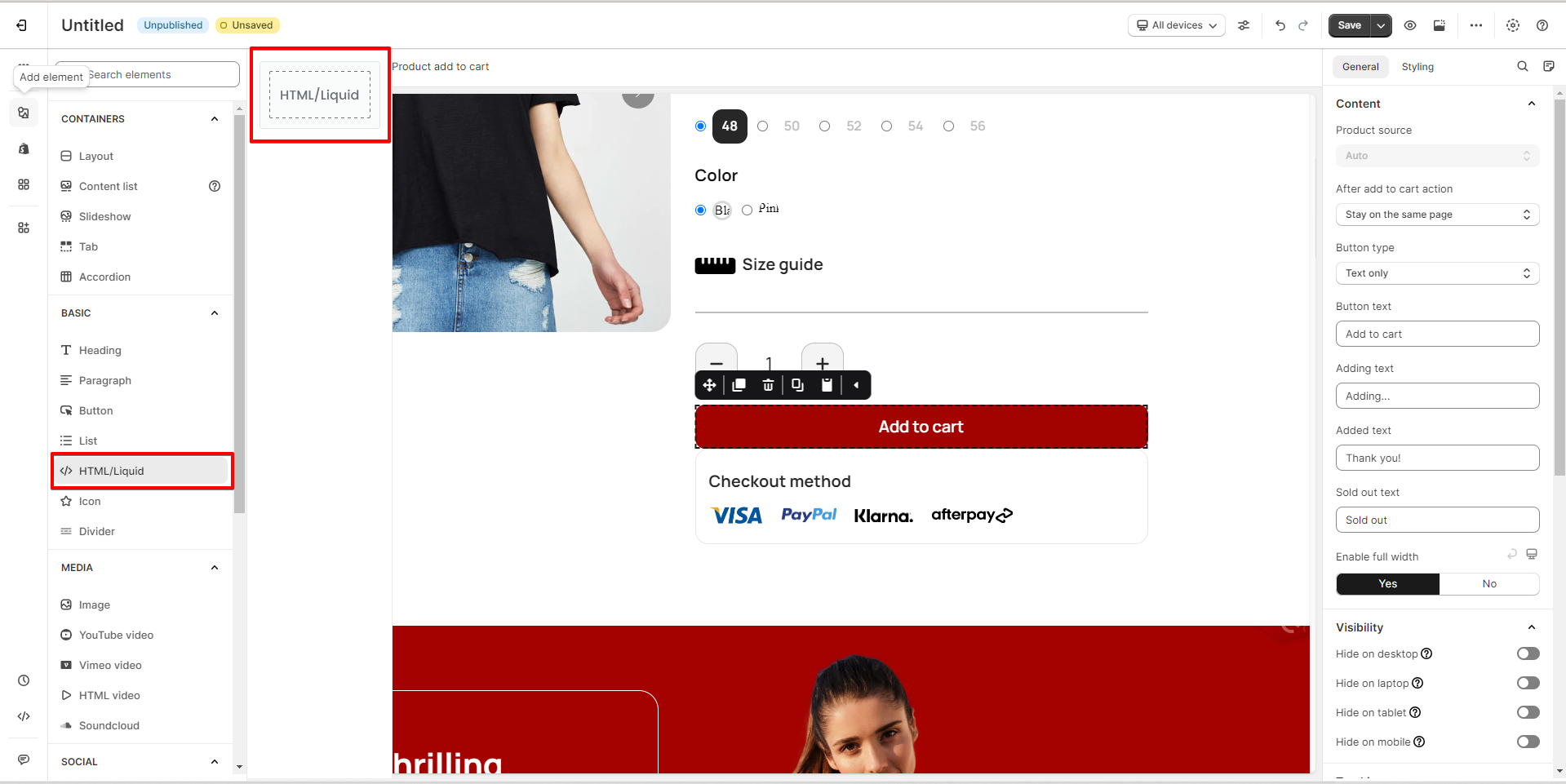
3. Open code editor of that element
4. Add the following code to the editor: {% render 'qikify-bundle' %}
5. Save and the offer is embedded to your page successfully.
Related Articles
[Version 2] How to manually embed the "Cross-sell, Upsell" offer to the product pages from pagebuilder apps (Gempages, Pagefly, etc.)?
This article is for "Cross-sell, Upsell" offer only Step 1: Add the embed file to the theme Firstly, you need to add the file to embed the offer to your theme. 1. Open your theme > Edit code 2. Add a new file under Snippets 3. Name the file as: ...[Version 2] Product Bundle offer
1. What is Product Bundle offer? A product bundle allows you to sell multiple products together as a single unit such as a combo or package on your online store (e.g. Frequently bought together). 2. How to setup a Product bundle offer? Step 1: Create ...[Version 2] How to enable embed offer?
Step 1: Open Theme Editor Step 2: Enable theme app extension Open product detail page of item you want to embed the created offer Note: To preview the embed offer, you should open the detail page of the trigger product in the offer that you created ...[Version 2] Upsurge (Upgrade) offer
1. What is Upsurge (Upgrade) offer? An Upsurge (Upgrade) offer typically involves encouraging the customer to purchase a higher-end version of the product they originally intended to buy. 2. How to setup an Upsurge (Upgrade) offer? Step 1: Create ...Product Offer
Product Offer is to show recommended products on the checkout page and encourage customers to buy more before moving to Payment. Let's explore how to set a product offer. Step 1: General Settings Before creating a product offer, you should set up the ...
